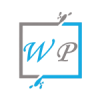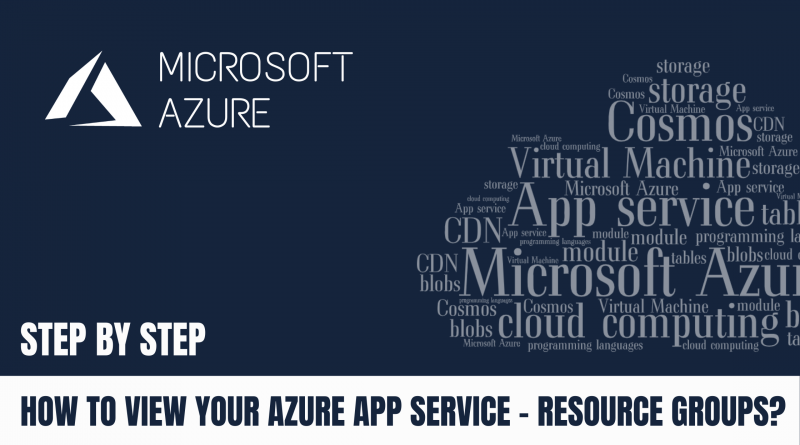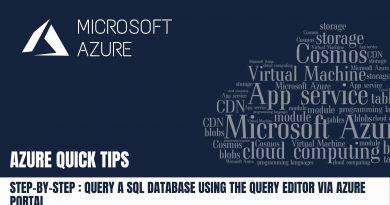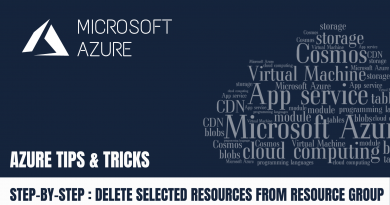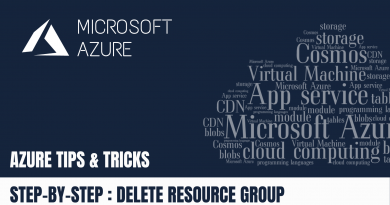Step-by-Step: How to View your Azure App Service through Resource Groups Service via Azure Portal?
In this article, you’ll learn how to View your Azure App Service through Resource Groups via Azure Portal.
Once the web app is deployed, then follow the below steps to reach out to your created azure app service,
Step 1: Click on “Resource groups”
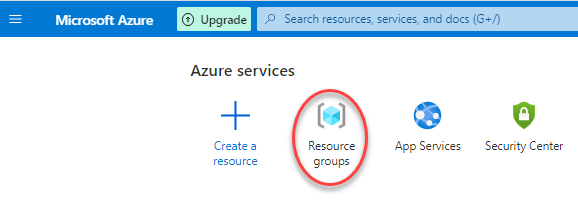
Step 2: Now, you can see your resource group connected to your app service from dashboard, then click on “resource group name“
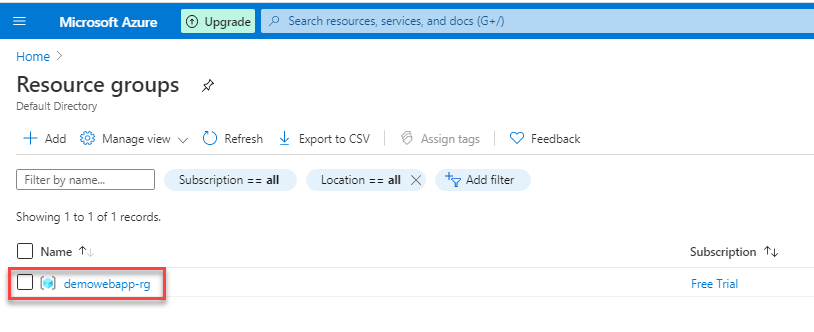
Step 3: Here, you can see all the resources created as part of your app service. Resources such as App service, App Service plan, Application Insights
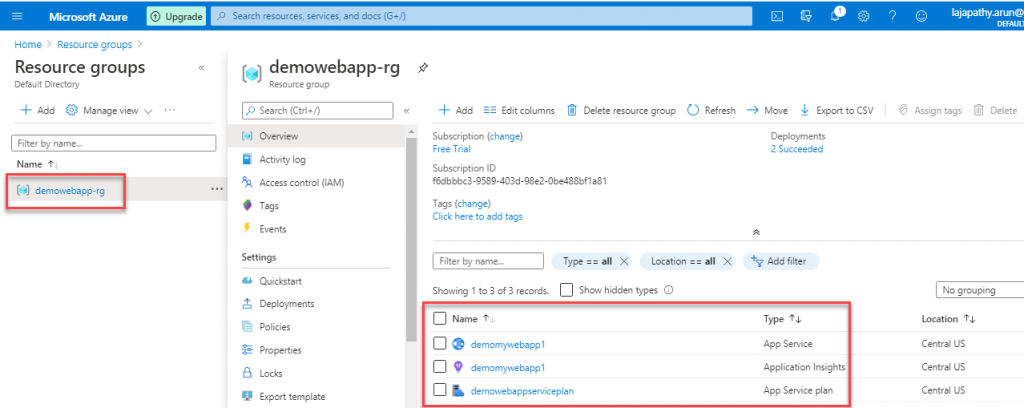
Step 4: Click on your app service highlighed below

Step 5: Here, you can view your app service and its configuration.
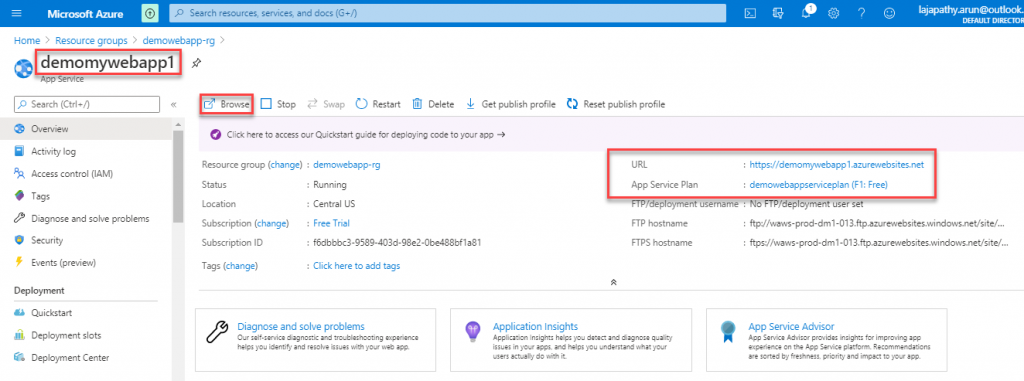
Now, you have learned how to View your Azure App Service through Resource Groups via Azure Portal.