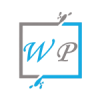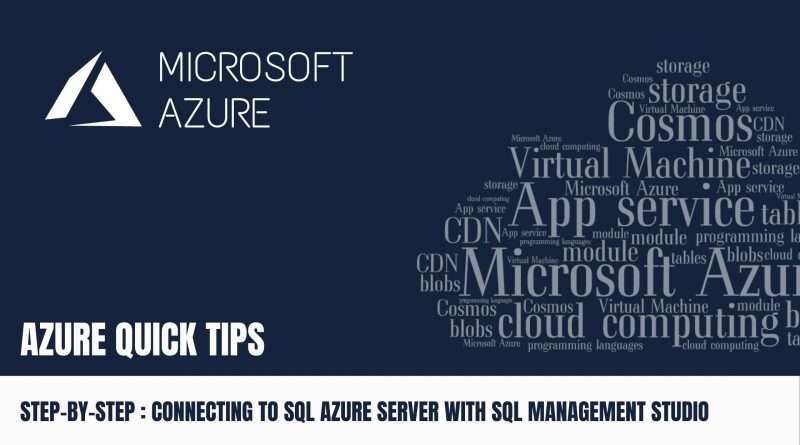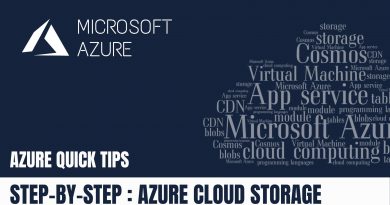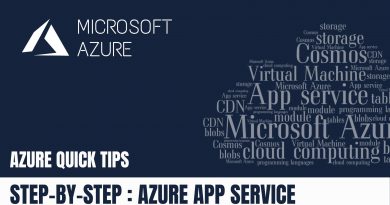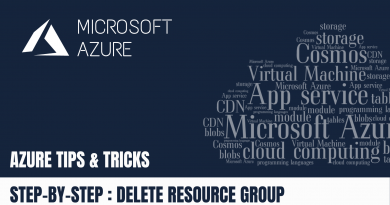Quick Tip : Connecting to SQL Azure Server with SQL Management Studio | Step By Step
Pre-requisites:
- Azure account with an active subscription. Create an account for free
- Quick Tip – How to Whitelist Client IPs in Azure SQL Database| Step By Step
Step 1 : Go through the pre-requisites
Step 2 : Login into “Azure Portal”
Step 3 : Set Server Firewall settings (Quick Tip – How to Whitelist Client IPs in Azure SQL Database| Step By Step)
Step 4 : Navigate to your sql database resource, then copy the “Server Name” shown below
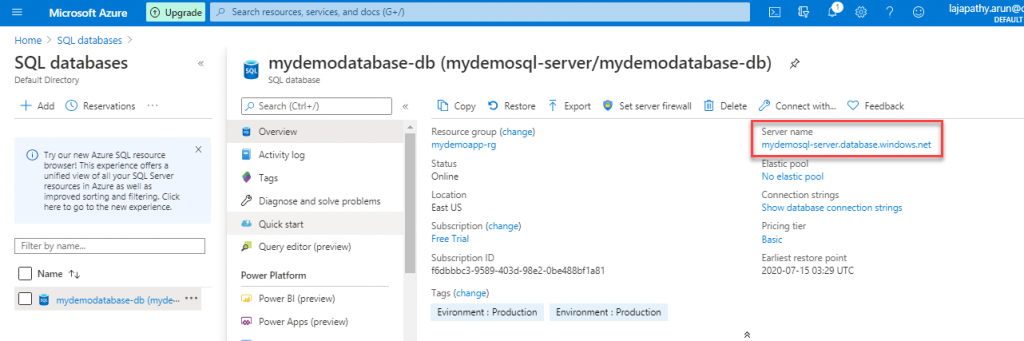
Step 5 : Enter the Server Name and its Credential in the SSMS, then click on “Connect”

Step 6 : Now it is connected to Sql server instance, here you can see your database & its objects.

Now, you can query the sql objects using SSMS.
Do you still have any questions about this article, Ask away in the comments and we’ll do our best to help!