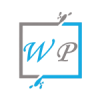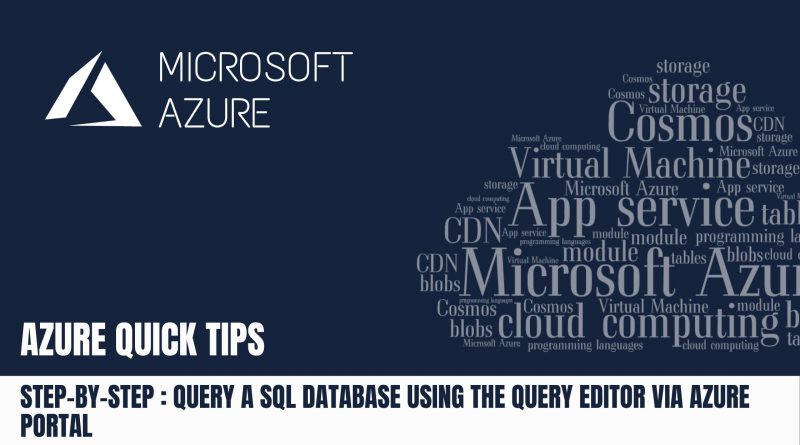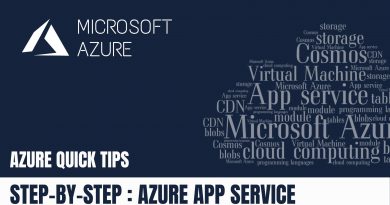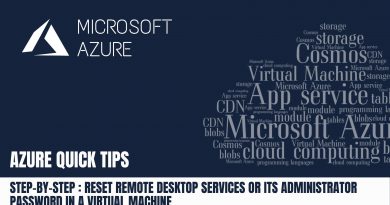Quick Tip : Query a SQL Database using the query editor via Azure portal | Step By Step
In this blog we are going to see, How to Query a SQL Database using the query editor via Azure portal
Pre-requisites Steps:
- Quick Tip : Create & Deploy Azure SQL Database
- Quick Tip : How to Whitelist Client IPs in Azure SQL Database
- Quick Tip : How to View Specific SQL Database via Azure portal
Step 1 : Go through Pre-requisites
Step 2 : Go to your SQL Database, Click on “Query Editor” shown below, then provide SQL server login credentials, then click on “OK”
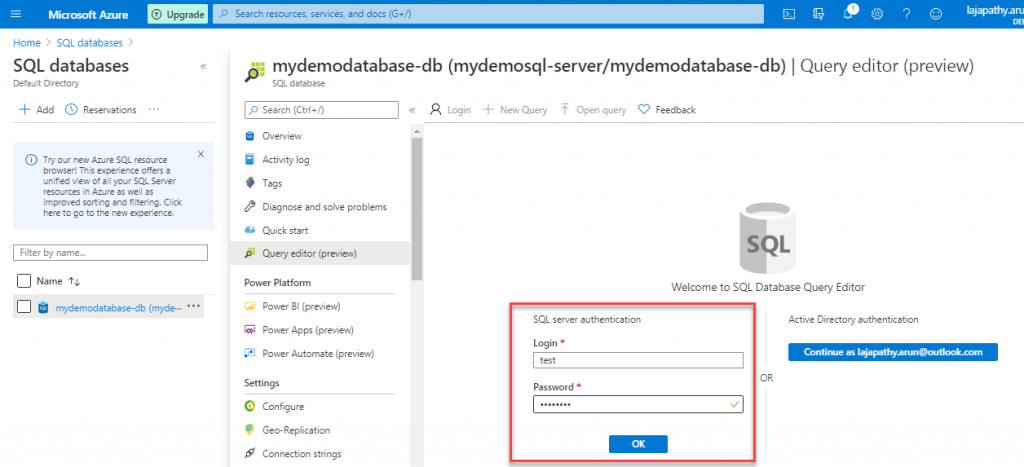
Step 3 : Now it is connected to your SQL server, here you can see the SQL Database objects under the SQL Server
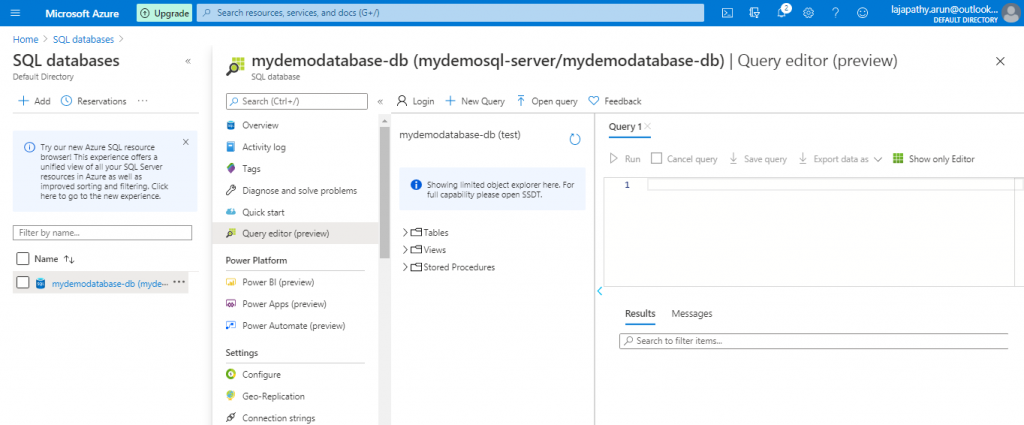
Step 4 : Now you can execute any query in the query window, then click on “Run” to execute the script. In this case we have Created a table, you can check the created table under Tables in the object explorer shown below
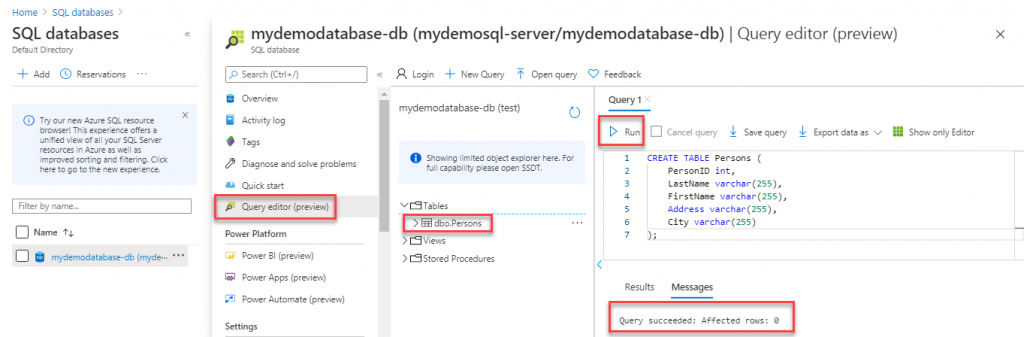
Do you still have any questions about this article, ask away in the comments and we’ll do our best to help!