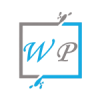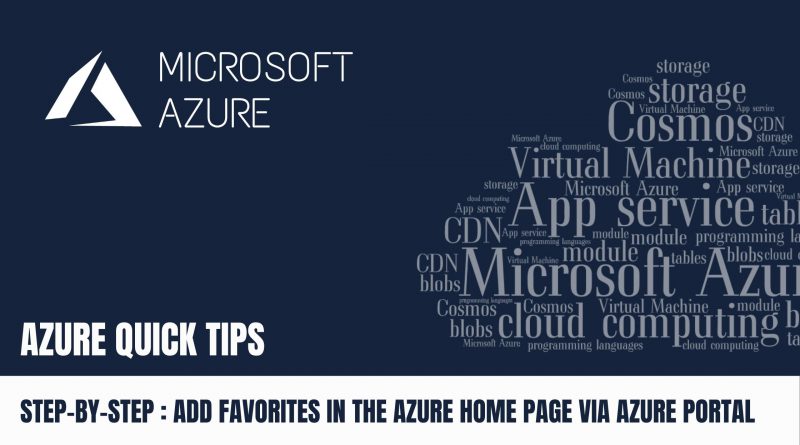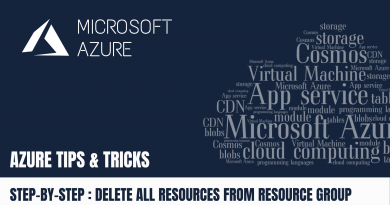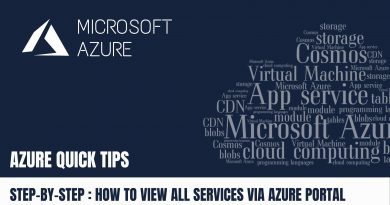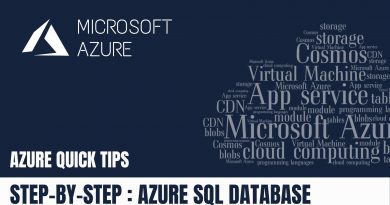Quick Tip : Add Favorites in the Azure Home page via Azure Portal | Step by Step
Step 1 : Open the left menu
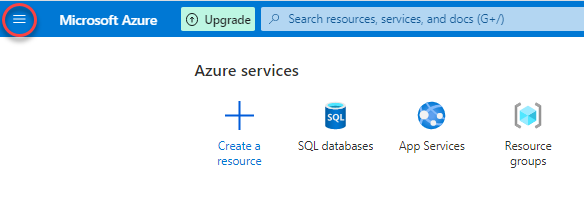
Step 2 : Select “All Services”
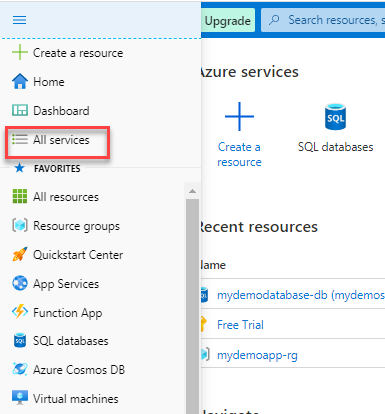
Step 3 : Here you can filter your service using the search box or you can pick any service from the categories, then mouse over on the service, then click on star icon in the popup to add it to favorites
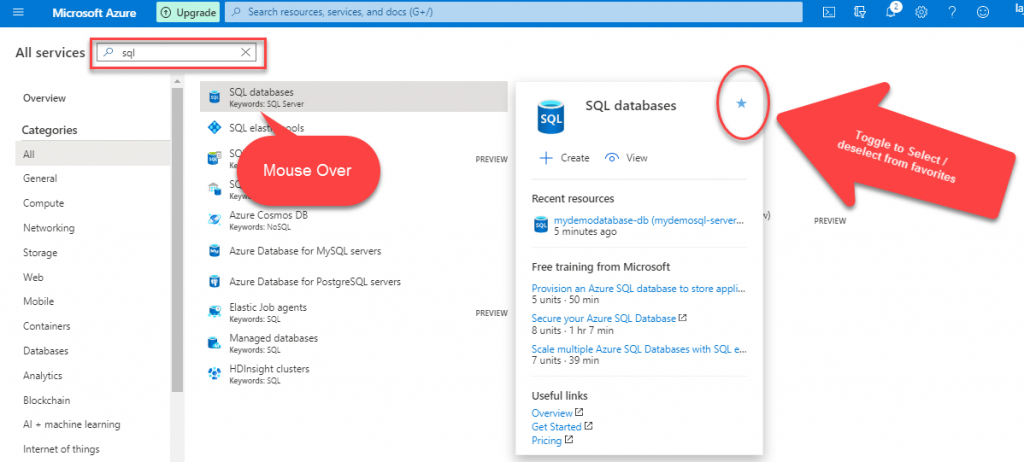
Step 4 : Now the “SQL databases” service shown in the favorites

Do you still have any questions about this article, ask away in the comments and we’ll do our best to help!