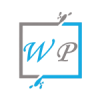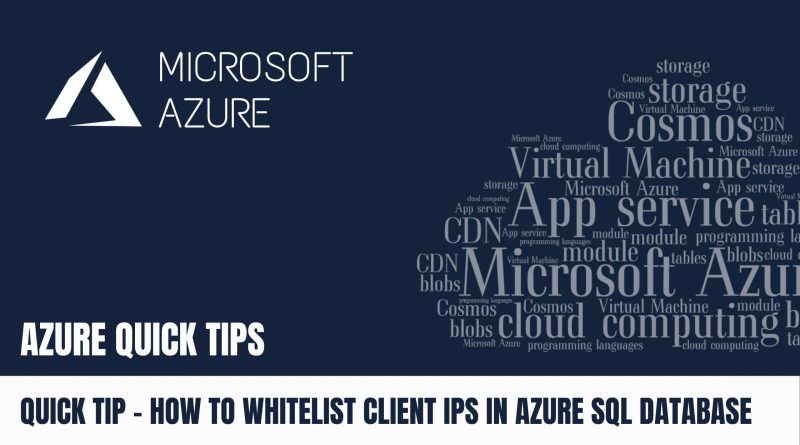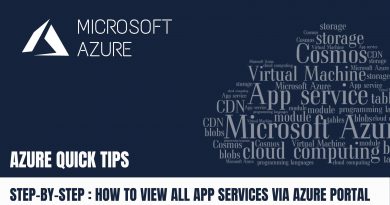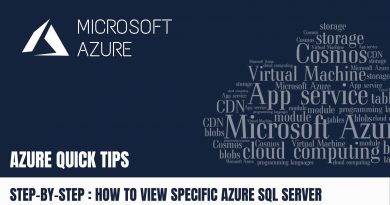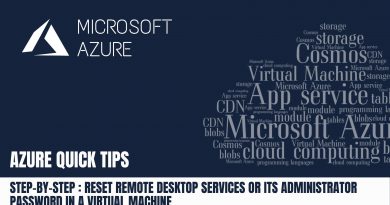Quick Tip : How to Whitelist Client IPs in Azure SQL Database | Step By Step
In this article, we are going to learn about, “How to Whitelist Client IPs in Azure SQL Database”
Pre-requisites:
- Azure account with an active subscription. Create an account for free
Step 1 : Login into “Azure Portal“, then Click on “SQL databases”
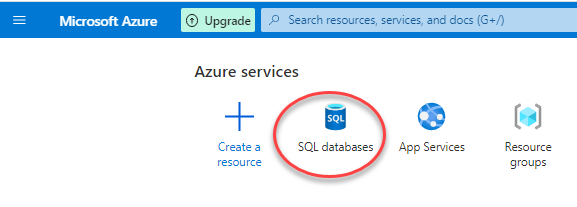
Step 2 : Click on your sql database highlighed below
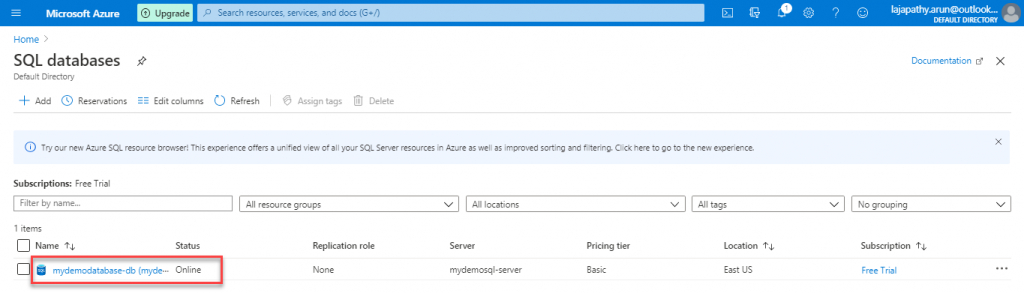
Step 3 : Now it is time to set your firewall settings on server level, just click on “Set server firewall” to proceed
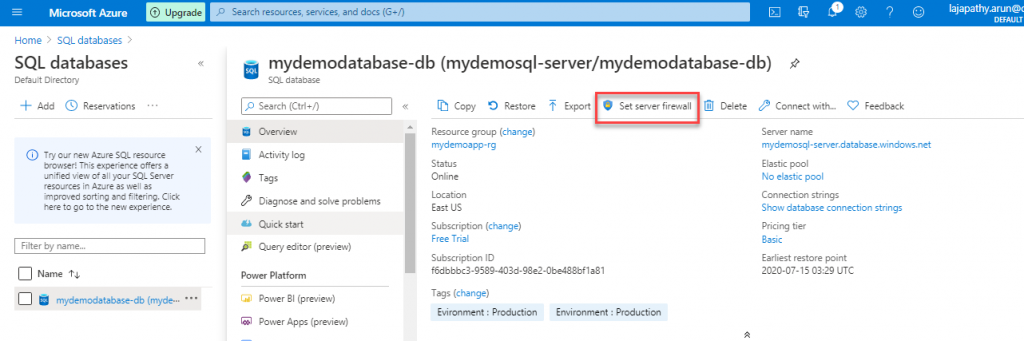
Step 4 : Now, click on “Add client IP”, you can see the client IP rule added below
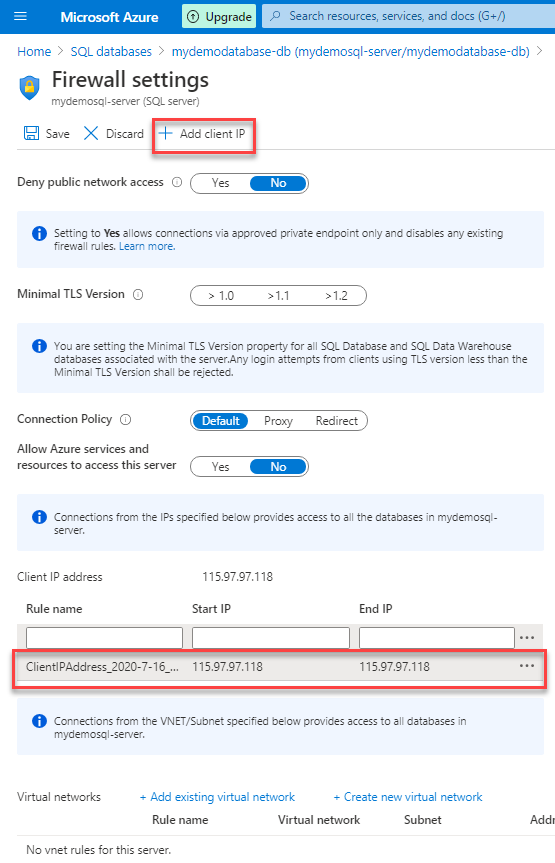
Step 5 : Click on “Save” to save the firewall settings, then click on “ok” shown in sucess popup
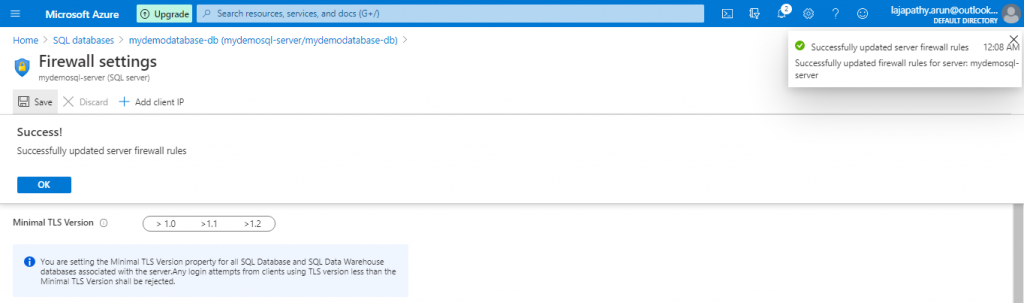
Now the firewall settings updated on server level. It means the particular IP address allowed to access the sql database.
Do you still have any questions about this article, Ask away in the comments and we’ll do our best to help!